Shipping is an essential part of any online store, and with WooCommerce, you can set up various shipping options to cater to your customers. However, many WooCommerce users often encounter WooCommerce shipping issues that can lead to customer frustration and lost sales. Here’s a breakdown of common shipping problems and simple ways to fix them.
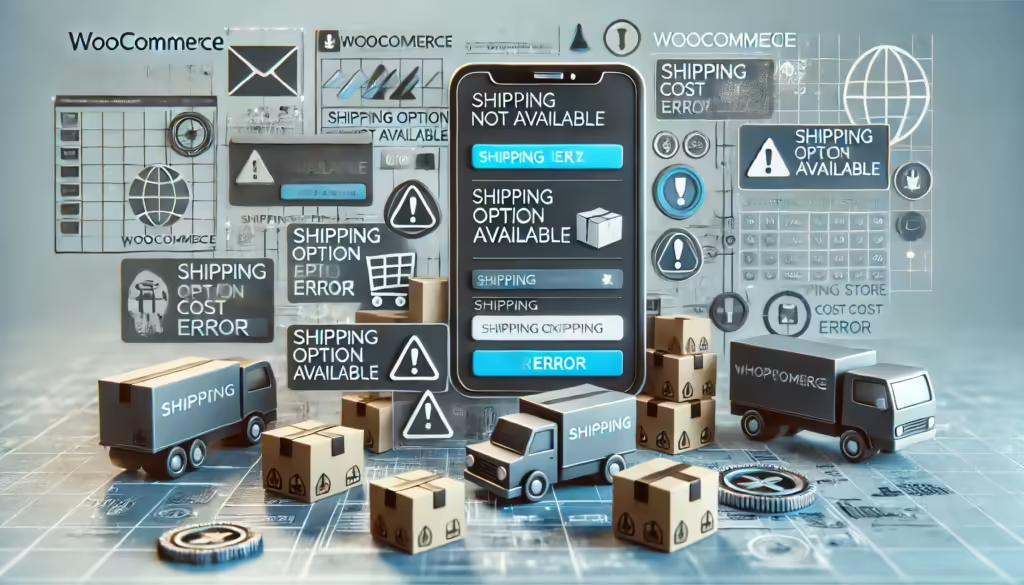
Shipping Zones Not Working
Issue : Sometimes, customers can’t select a shipping option, even though you’ve set up shipping zones and methods.
Solution :
- Go to WooCommerce > Settings > Shipping and check your Shipping Zones .
- Make sure you’ve added a shipping method (like Flat Rate or Free Shipping) to each zone.
- Double-check the customer’s address falls within the specified zone. If you have multiple overlapping zones, WooCommerce may apply the first matching zone, so make sure there’s no conflict.
Shipping Costs Display Incorrectly
Issue : Customers see unexpected shipping rates or incorrect shipping calculations.
Solution :
- In WooCommerce > Settings > Shipping > Shipping Options , review your calculations settings . Make sure that taxes, fees, and other conditions align with your pricing strategy.
- If you have a plugin for shipping calculations (e.g., for real-time carrier rates), ensure it’s properly configured and up-to-date.
- Clear any caching plugins or website cache to avoid outdated rates.
WooCommerce Free Shipping Not Showing Up Issue
Issue : Free shipping doesn’t appear for orders meeting the criteria.
Solution :
- Go to WooCommerce > Settings > Shipping and select the relevant shipping zone.
- Make sure you’ve added a Free Shipping method and set its criteria (like minimum order amount).
- If you’re using a coupon, ensure the coupon is configured to allow free shipping, as it’s not always enabled by default.
Carrier API Issues (FedEx, UPS, USPS, etc.)
Issue : Shipping rates from carriers aren’t showing up, or there are errors with real-time calculations.
Solution :
- Go to WooCommerce > Settings > Shipping and check the settings of your specific shipping carrier plugin (like FedEx or UPS).
- Confirm your API credentials (e.g., API key, account number) are correct and up-to-date.
- Some carrier services may have specific requirements, so double-check that you meet any service-specific conditions.
WooCommerce Shipping Options Missing at Checkout issue
Issue : Shipping options don’t show at checkout, which prevents customers from completing their orders.
Solution :
- Make sure your shipping zones and methods cover all locations your store ships to.
- Check that there are no conflicting plugins. Some themes or plugins (like custom checkout plugins) can interfere with shipping options.
- Try deactivating plugins one by one to see if any of them affect the shipping options display.
Incorrect Shipping Taxes
Issue : Shipping taxes are either not calculated correctly or not calculated at all.
Solution :
- Go to WooCommerce > Settings > Tax and ensure shipping tax settings are set correctly.
- If your store’s tax settings require specific calculations (like including or excluding tax), make sure these are applied across all zones.
- For complex tax scenarios, consider using a plugin like TaxJar or Avalara that can automate and correctly apply regional tax rates.
Shipping Calculation Slowdowns
Issue : If real-time shipping rates take too long to load, it can lead to slow checkout experiences.
Solution :
- Optimize your site’s performance by caching pages and using performance plugins (like WP Rocket or W3 Total Cache ).
- Consider switching to flat rate shipping for faster calculations if real-time rates aren’t essential to your store.
- Contact your hosting provider to ensure you have enough resources to handle shipping calculations effectively.
Address Validation Errors
Issue : Customers are unable to complete the checkout due to address validation issues.
Solution :
- Use an address validation plugin like WooCommerce Address Validation to prompt customers with suggested addresses and ensure that their input is accurate.
- Some carrier plugins may also validate addresses; ensure you have this feature turned on if it’s an option.
Shipping Options Based on Customer Role Not Working
Issue : Certain users (like VIPs or wholesalers) don’t see customized shipping options based on their role.
Solution :
- You can add customized shipping methods using plugins like WooCommerce Role-Based Shipping or WooCommerce Conditional Shipping .
- Review your plugin settings to ensure the correct rules and user roles are applied.
Final Tips
- Update WooCommerce and Plugins : Many shipping issues stem from outdated WooCommerce or plugin versions, so keep everything up-to-date.
- Test Thoroughly : Regularly test your checkout process to ensure all shipping options work as expected.
- Use Debug Mode : In WooCommerce > Settings > Shipping > Debug Mode , enable Debug Mode to troubleshoot shipping issues.
By addressing these common WooCommerce shipping issues, you can create a smoother checkout experience for your customers, reducing cart abandonment and boosting your store’s reputation.
